This is an avatar-agnostic setup guide for getting started with any of my bases.
1. Install the VRChat Creator Companion
Follow along with the official VRChat Creator Companion tutorial video.
2. Make a new Unity project using VRChats Creator Companion
Refer to the above video.
3. Add the required packages to your project
Tip
You can add these to your Creator Companion client packages using their respective VPM links, allowing you to one-click install and update them for all your current and future projects.
You will need the following packages in order to use and upload your avatar:
- VRChat Avatars SDK 3.8.1 or Newer (Built-In)
- VRCFury | VPM
- Optional: Poiyomi Shader | VPM
Warning
VRCFury is not optional! It’s core to my avatar’s functionality and modularity. Things will not work without it.
4. Open your newly created Unity Project
Be patient, loading a fresh project may take awhile.
5. Unzip the avatar files into a new folder. Drag the .unitypackage file into your Unity Projects file window
This will extract all of the avatar files into your Project tab.
6. Open the provided Unity scene
This will have the PC prefab in the scene by default.
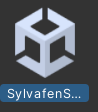
7. Open the VRChat SDK in Unity, log in, and then upload
That’s it! If you did everything correctly, you should have a usable default base uploaded to your account and ready to go.

Comments